Visual Assist supports keyboard access to all of its features.
Default Shortcuts
Several of the most popular commands in Visual Assist have shortcuts that are active after installation of Visual Assist, but only if their shortcuts were available. Visual Assist adds to your assignments; it does not overwrite them.
The default shortcuts of Visual Assist remain active until you reassign the shortcuts to other commands. For example, Alt+G activates VAssistX.GotoImplementation until you assign Alt+G to a different command, even if you assign an additional shortcut to VAssistX.GotoImplementation.
Current Shortcuts
View a list of shortcuts currently assigned and their meanings in VAssistX | Help | Keyboard Shortcuts.
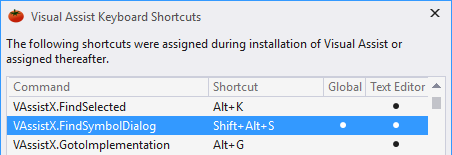
Recommended Shortcuts
Several shortcuts well known to long-time users of Visual Assist, e.g. Shift+Alt+O at global scope, are no longer available for default assignment; Visual Studio has usurped the shortcuts that Visual Assist used.
A dialog to assign recommended shortcuts, including those usurped, opens several days after installation of Visual Assist. Open the dialog manually via:
VAssistX | Help | Keyboard Shortcuts | Recommended

Commands Available for Assignment
The following commands are available for assignment. Commands are effective throughout the IDE or only when focus is in a text editor.
![]() default shortcut or shortcut assigned when accepting recommendations
default shortcut or shortcut assigned when accepting recommendations
† shortcut assigned via recommendations
‡ shortcut whose scope is increased via recommendations
| Command | Description | Default Shortcut |
Relevant Globally |
Relevant in Text Editor |
|---|---|---|---|---|
| AboutVisualAssist | Open About dialog for Visual Assist | |||
| BindBreakpointsToCurrentThread | Bind Breakpoints to Current Thread |  |
||
| BracesAdd | Add braces around current statement |  |
||
| BracesRemove | Remove braces from one-line "compound" statement |  |
||
| BracesToggle | Add braces to, or remove from, current statement |  |
||
| CheckforNewVersion | Check for new version of Visual Assist |  |
 |
|
| CloneFindReferencesResults | Clone Find References results window |  |
||
| Documentation | Open browser window to documentation | |||
| EnableDisable | Enable and disable Visual Assist |  |
 |
|
| EnterKey | Open dialog to enter an activation key | |||
| FindNextbyContext | Find next reference to a symbol |  |
||
| FindPreviousbyContext | Find previous reference to a symbol |  |
||
| FindReferences |
Open Find references tool window for current symbol | Shift+Alt+F |  |
|
| FindReferencesinFile | Open Find references tool window for current symbol in current file |  |
||
| FindReferencesResults | Open Find References results window with last results |  |
||
| FindSelected |
Highlight words matching the word under caret | Alt+K † |  |
|
| FindSymbolDialog |
Find Symbol in solution | Shift+Alt+S |  |
 |
| Forums | Open browser window to discussion forums | |||
| GotoImplementation |
GoTo Implementation or declaration | Alt+G |  |
|
| GotoMember | GoTo Member |  |
||
| GotoRelated |
GoTo Related symbols | Shift+Alt+G |  |
|
| HashtagsGroupByFile | Toggle grouping of entries in VA Hashtags tool window |  |
||
| HashtagsNext | Go to location of next entry in VA Hashtags tool window |  |
||
| HashtagsNextInGroup | Go to next entry in current group: hashtag or file |  |
||
| HashtagsPrevious | Go to location of previous entry in VA Hashtags tool window |  |
||
| HashtagsPreviousInGroup | Go to previous entry in current group: hashtag or file |  |
||
| HashtagsSearch | Move focus to filter edit control of VA Hashtags tool window |  |
||
| InsertPath | Insert Path |  |
||
| ListIncludeFiles | Force the header file hierarchy to appear in HCB |  |
||
| ListMethodsInCurrentFile |
List methods in file | Alt+M |  |
|
| NavigateBack |
Navigate Back | Alt+Left Arrow |  ‡ ‡ |
 |
| NavigateForward |
Navigate Forward | Alt+Right Arrow † |  |
 |
| OpenContextMenu | Open VA context menu in text editor |  |
||
| OpenContextMenuOld | Open old VA context menu in text editor (Deprecated) |  |
||
| OpenCorrespondingFile |
Open Corresponding File | Alt+O |  |
|
| OpenFileInSolutionDialog |
Open File in Solution dialog | Shift+Alt+O |  ‡ ‡ |
 |
| Options | Open options dialog for Visual Assist |  |
 |
|
| OutlineContextMenu | Open context menu of VA Outline |  |
||
| OutlineRefresh | Refresh VA Outline |  |
||
| OutlineSelectInEditor | Select corresponding item in text editor from VA Outline |  |
||
| OutlineToggleAutoUpdate | Toggle auto update in VA Outline |  |
||
| OutlineToggleComments | Toggle comments in VA Outline |  |
||
| Paste |
Open menu of Multiple Clipboards | Ctrl+Shift+V † |  |
|
| PurchaseLicense | Open browser window to purchase a license | |||
| RefactorAddForwardDeclaration | Add Forward Declaration |  |
||
| RefactorAddInclude | Add #include Directive |  |
||
| RefactorAddMember | Add Member |  |
||
| RefactorAddSimilarMember | Add Similar Member |  |
||
| RefactorChangeSignature | Change Signature |  |
||
| RefactorContextMenu |
Open Quick Action and Refactoring menu | Shift+Alt+Q |  |
|
| RefactorConvertBetweenPointerAndInstance | Convert Between Pointer and Instance |  |
||
| RefactorCreateDeclaration | Create Declaration |  |
||
| RefactorCreateFromUsage |
Create From Usage | Shift+Alt+C |  |
|
| RefactorCreateImplementation | Create Implementation |  |
||
| RefactorDocumentMethod | Document Method |  |
||
| RefactorEncapsulateField | Encapsulate Field |  |
||
| RefactorExtractMethod | Extract Method |  |
||
| RefactorMoveImplementationToSourceFile | Move Implementation to Source File |  |
||
| RefactorMoveImplementationToHeaderFile | Move Implementation to Header File / Class Declaration |  |
||
| RefactorRename |
Rename | Shift+Alt+R |  |
|
| RefactorSimplifyInstanceDefinition | Simplify Instance Declaration |  |
||
| RefResultsCancel | Cancel Find References results |  |
||
| RefResultsClearAll | Clear all Find References results |  |
||
| RefResultsContextMenu | Open context menu of Find References results dialog |  |
||
| RefResultsCopy | Copy text from Find References results dialog |  |
||
| RefResultsCut | Cut text from Find References results dialog |  |
||
| RefResultsDelete | Delete item from Find References results dialog |  |
||
| RefResultsFind | Find in Find References results |  |
||
| RefResultsFindNext | Find next in Find References results |  |
||
| RefResultsFindPrevious | Find previous in Find References results |  |
||
| RefResultsGoto | Go to method from Find References results |  |
||
| RefResultsNext | Next in Find References results |  |
||
| RefResultsPrevious | Previous in Find References results |  |
||
| RefResultsRefresh | Refresh Find References results |  |
||
| RefResultsToggleHighlight | Toggle highlight in Find References results |  |
||
| RenewMaintenance | Open a browser window to renew software maintenance | |||
| ReparseCurrentFile | Reparse current file |  |
||
| ResetEditorZoom |
Reset editor zoom level to 100% | Ctrl+0 † |  |
|
| ScopeNext |
Move to Next Scope | Alt+Down Arrow † |  |
|
| ScopePrevious |
Move to Previous Scope | Alt+Up Arrow † |  |
|
| SelectionBlockComment | Surround selection with block comment characters |  |
||
| SelectionBlockUncomment | Uncomment surrounded selection |  |
||
| SelectionLineComment | Surround selection with line comment characters |  |
||
| SelectionLineUncomment | Uncomment surrounded selection |  |
||
| SelectionToggleBlockComment | Toggle surrounded selection with block comment characters |  |
||
| SelectionToggleLineComment | Toggle surrounded selection with line comment characters |  |
||
| SkipAllBreakpoints | Skip All Breakpoints |  |
||
| SmartSelectExtend |
Smart Select to initiate or extend a selection | Shift+Alt+] † |  |
|
| SmartSelectExtendBlock |
Smart Select to initiate or extend a block selection | Alt+] |  |
|
| SmartSelectShrink |
Smart Select to decrease a selection | Shift+Alt+[ † |  |
|
| SmartSelectShrinkBlock |
Smart Select to decrease a block selection | Alt+[ |  |
|
| SortSelectedLines | Sort Selected Lines |  |
||
| SpellCheck | Spell Check comments and strings |  |
||
| SpellCheckWord | Spell Check word |  |
||
| SubmitaRequest | Open a browser window to request technical support | |||
| SurroundSelectionWithBraces | Surround Selection with braces |  |
||
| SurroundSelectionWithComment | Surround Selection with comment characters |  |
||
| SurroundSelectionWithIfdefOrRegion | Surround Selection with #ifdef or #region |  |
||
| SurroundSelectionWithParentheses | Surround Selection with parentheses |  |
||
| TechnicalSupport | Open a browser window to resources for technical support | |||
| TipoftheDay | Open the Tip-of-the-Day dialog | |||
| ToggleColoring | Toggle Enhanced Syntax Coloring |  |
 |
|
| ToggleRepairCase | Toggle Repair Case |  |
 |
|
| ToggleSuggestions | Toggle Suggestions |  |
 |
|
| ToggleUnderlining | Toggle underlining of mistyped symbols and misspelled words |  |
 |
|
| VAHashtags |
Open the VA Hashtags tool window | Shift+Alt+H |  |
 |
| VAOutline | Open the VA Outline |  |
 |
|
| VaSnippetEdit | Edit VA Snippets |  |
 |
|
| VaSnippetInsert | Insert a VA Snippet |  |
||
| VAView | Open the VA View |  |
 |
|
| VAViewFIS | Open the Files in Solution dropdown in the VA View |  |
||
| VAViewHCB | Move focus to HCB component of the VA View |  |
||
| VAViewHCBToggleLock | Move focus to push pin in the VA View, then Space to toggle |  |
||
| VAViewMRU | Move focus to the MRU component of the VA View |  |
||
| VAViewSIS | Open the Symbols in Solution dropdown in the VA View |  |




 Documentation Home
Documentation Home Recently Changed
Recently Changed